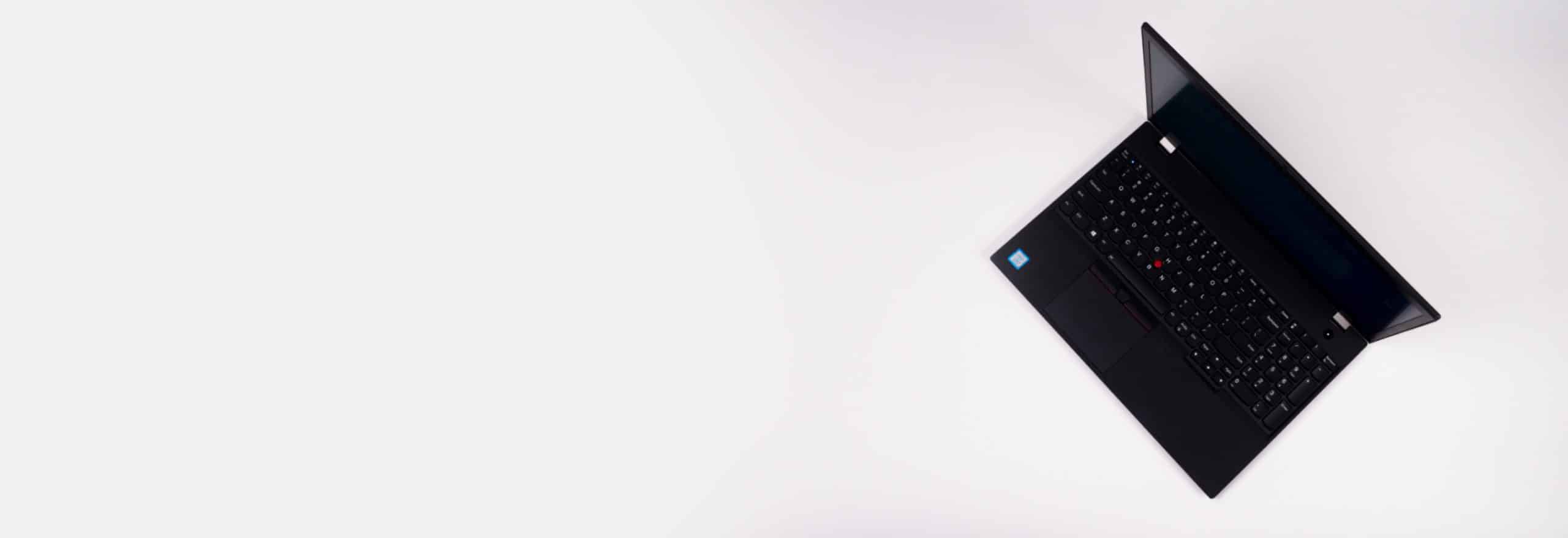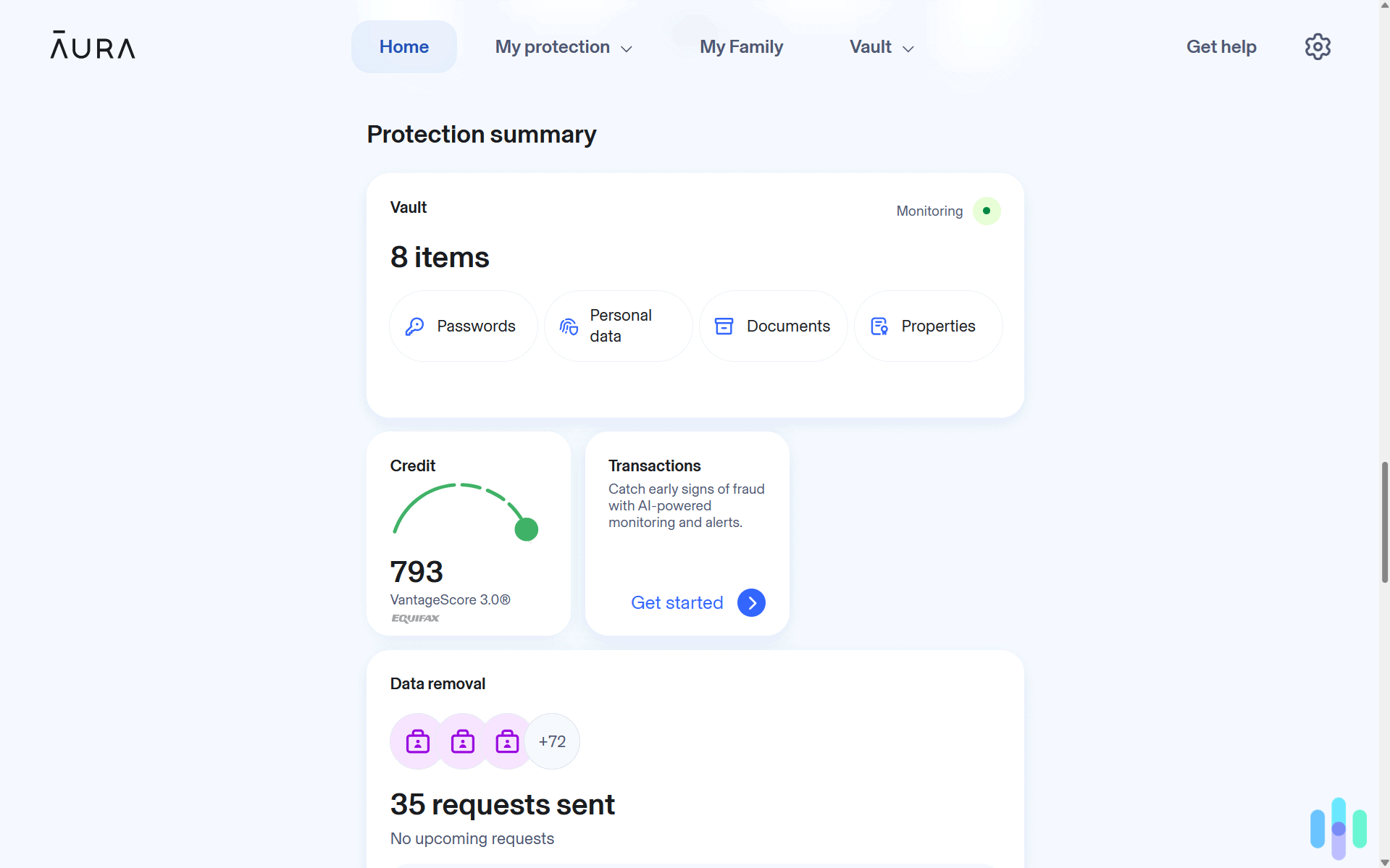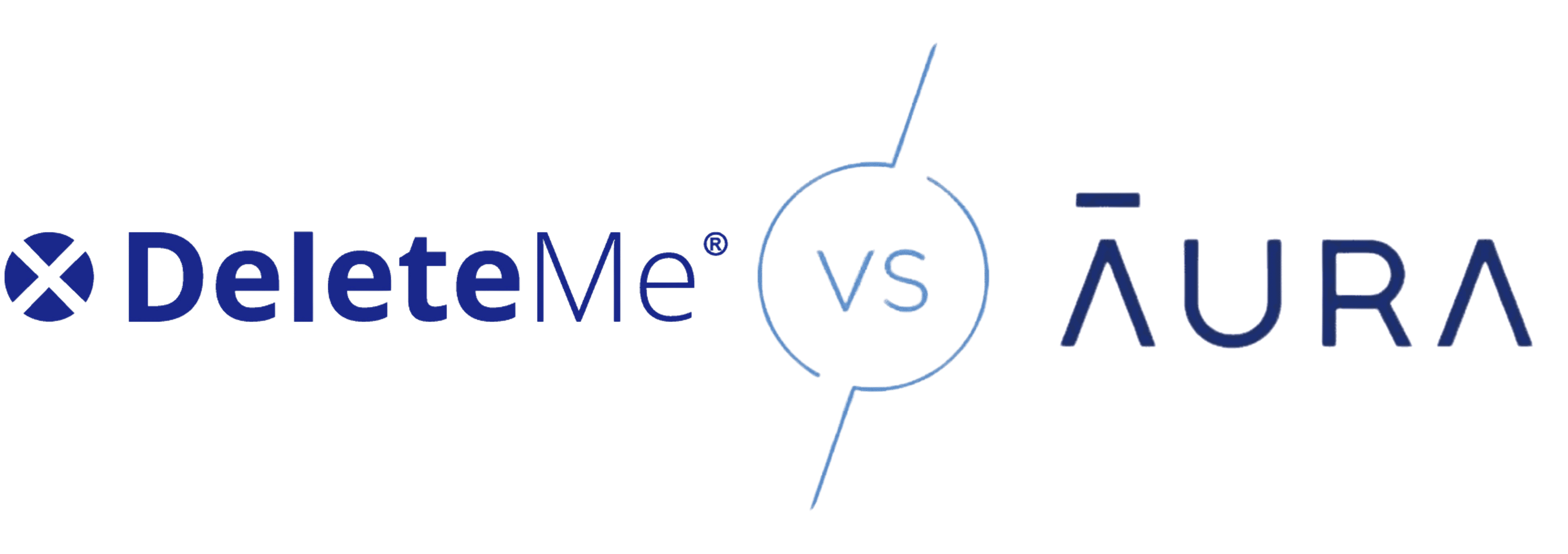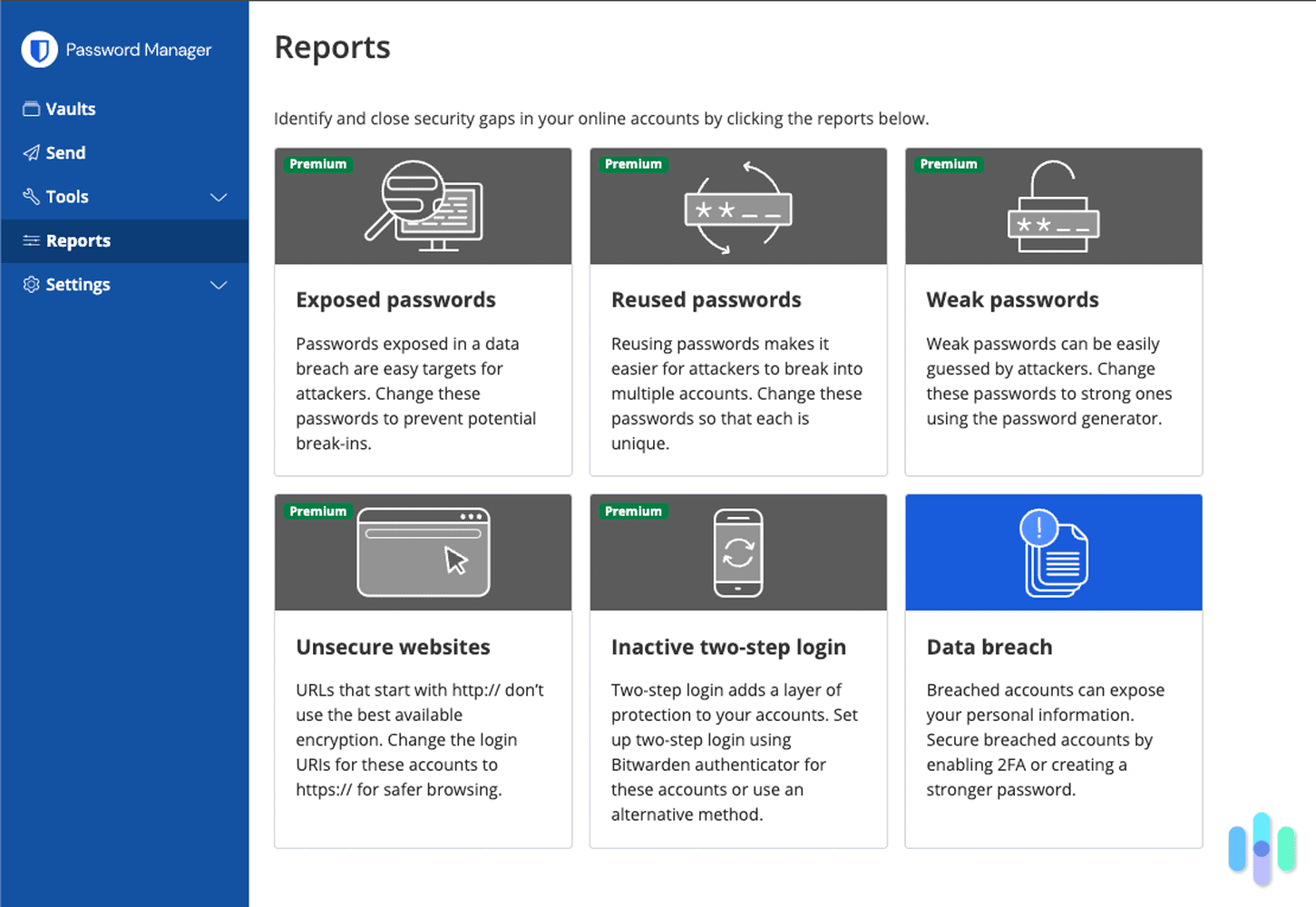Your PC has slowed down to a crawl, your email is mysteriously sending out hundreds of messages a day, and random programs that you’ve never installed are popping up. Sound familiar? Your PC likely has a virus. Don’t panic. It’s not the end of the world. Sure, it’s scary, but we’ve been helping friends and family remove viruses from computers for decades now, and the good news is that most infections can be cleaned up pretty easily. Let us walk you through the exact steps we take to diagnose and fix Windows computers, using both built-in tools and third-party solutions.
How to Get Rid of Viruses and Malware on a PC
If you’re sure that a virus came from a specific file or folder, you can delete the virus manually. Otherwise, use Windows’ built-in antivirus or third-party antivirus software for Windows.
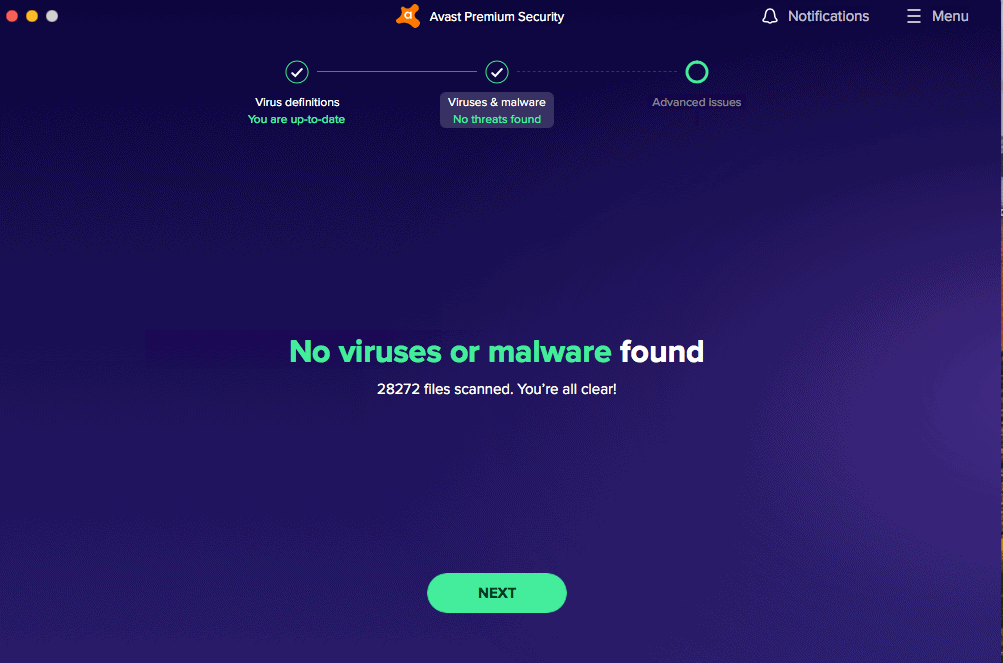
Manually
- Right-click on the malicious file or folder in File Explorer.
- Select Scan With Microsoft Defender.
Windows Security
Using Windows Security, Microsoft’s included antivirus software, you can perform either a quick scan of virus hotspots or an advanced scan of specific areas you select. Here’s how to run a quick scan:
- Open Quick Start.
- Click Start.
- Click Settings.
- Click Update & Security.
- Select Windows Security.
- Select Virus & Threat Protection.
- Under Current Threats, select Quick Scan / Threat History.
- Click Scan Now.
For an advanced scan, follow these instructions:
- Open Quick Start.
- Click Start.
- Click Settings.
- Click Update & Security.
- Select Windows Security.
- Select Virus & Threat Protection.
- Under Current Threats, select Scan Options / Threat History.
- Click Run A New Advanced Scan.
- Choose the type of advanced scan you want to run.
You have several options for the type of advanced scan you want to run:
- Quick scan: This type of scan checks the areas where viruses are most commonly found, including running processes and system files.
- Custom scan: This type of scan only covers specific files and folders that you’ve selected.
- Microsoft Defender Offline scan: If you suspect your PC has malware that other scans haven’t detected, run an offline scan. This boots your PC into a clean environment and uses the latest threat definitions to find deeply embedded malware.1
NOTE: Microsoft Defender Offline scans restart your device and take around 15 minutes, so don’t perform them if you need to use your PC.
Learn more about how to run a virus scan.
Antivirus Software
Windows Security works well for basic protection, but it has some gaps we’ll discuss below. Most PC users benefit from using third-party antivirus software for comprehensive protection. If that’s the case:
- Open your antivirus app.
- Do a full scan. That process will look different depending on the app you use.
- Follow the prompts to remove the virus.
- Schedule future scans.
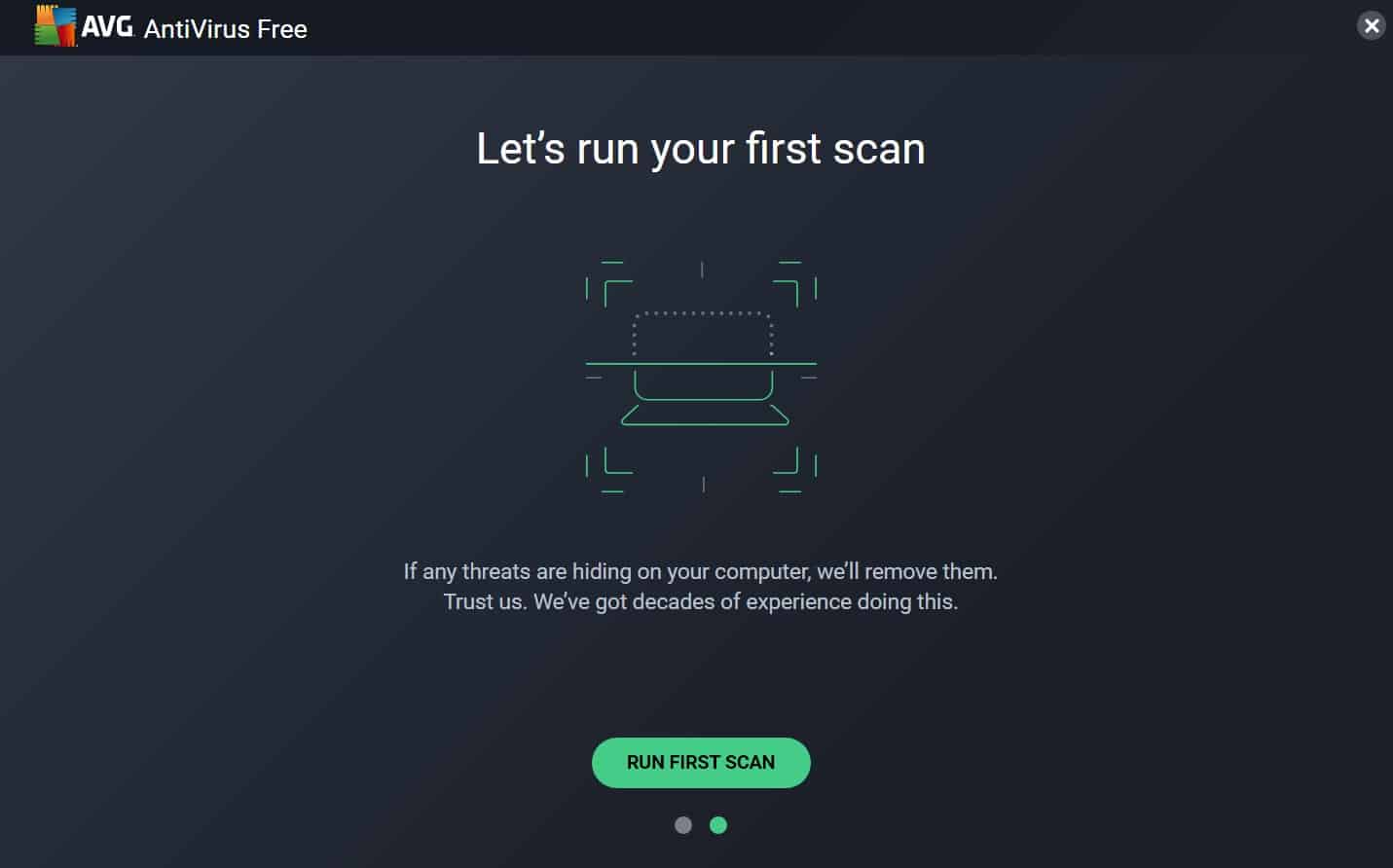
Free Virus Scanner
Maybe you don’t feel like investing money in antivirus software. There are multiple free antivirus programs that you can use to remove a virus on your PC. Here’s how:
- Download and install a virus scanner.
- Turn off your internet.
- Restart your PC in safe mode.
- Delete any temporary files.
- Run the virus scanner.
- If the scanner finds a virus, delete or quarantine it.
- Restart your PC normally.
When to Seek Professional Help
Sometimes, even the best antivirus software can’t remove particularly stubborn infections. If you’ve tried the above steps and your PC still shows signs of infection—like persistent pop-ups, redirected searches, or files you can’t access—it’s time to bring in a professional. Tech support specialists have advanced tools and techniques that can handle rootkits and other sophisticated malware that consumer software might miss.2 Like when you get lost driving, there’s no harm in asking for directions!
What Is a Computer Virus?
We know viruses wreak havoc on PCs, but what exactly is a computer virus? Simply put, a computer virus is malicious code that attaches itself to legitimate programs or files. When you run the infected program, the virus activates and can replicate itself, corrupt files, steal data, or perform other harmful actions. The infected program might continue working normally, making the virus hard to detect, while the malicious code spreads throughout your system.
How to Tell if Your PC Has a Virus
Not sure if your PC has a virus or not? Look for these key signs.
Signs of a Virus
- Slowdowns
- Unresponsive programs
- Change of homepage
- Trouble logging in to antivirus or anti-malware sites
- Odd emails
- Frequent pop-ups
- Email account sending emails en masse
- Random programs you don’t recognize starting up on your computer
- Passwords changing without your knowledge
- Blue screen errors or frequent crashes
- Missing or encrypted files
- Unusual network activity when you’re not using the internet
Are Other Devices Infected?
Just like biological viruses, computer viruses can spread between devices on your network. If one PC gets infected, the malware can potentially jump to other computers, smartphones, or tablets connected to the same network. That’s especially true if you’re not using a firewall or if you have outdated security software. This is why it’s crucial to scan all devices when you discover an infection on one.3
Can Your PC Get Viruses Through Emails?
Unfortunately, one way that PCs can get viruses is through emails, along with other areas that we’ll go over below. That’s why it’s important to check emails for phishing, a process that has people give hackers their credentials through social engineering. Phishing emails resemble legitimate emails so that people click on the links or attachments, handing hackers their usernames and passwords. Unfortunately, this is a way that viruses can spread, so your email inbox should include anti-phishing software to block these illegitimate messages.
Tip: One telltale sign of a phishing email is generic greetings like “Dear Customer” instead of your actual name. Also watch for urgent language demanding immediate action, misspellings, and sender addresses that don’t match the company they claim to represent.
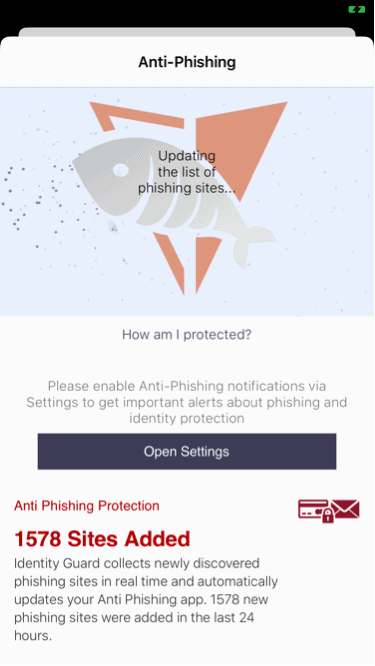
How to Protect Your PC From Viruses
Antivirus software isn’t enough on its own to protect your PC from viruses. These are a few digital safety practices that give you the best chance of staying virus-free:
- Avoid phishing. Never click on suspicious links, attachments, or messages. Verify sender addresses and hover over links to preview URLs before clicking.
- Back up your files regularly. In case you get a virus that holds your files hostage, like ransomware, be sure to back up your files in encrypted cloud or local storage.
- Keep browsers updated. Modern browsers have built-in security features that block malicious sites and downloads. Chrome, Edge, and Firefox all receive regular security updates that protect against the latest threats.
- Block pop-ups. Pop-ups can be a form of adware that sells your data for targeted advertising. Learn how to remove adware.
- Turn on SmartScreen. If you use Microsoft Edge as your web browser, be sure to turn on SmartScreen, which protects you from phishing and malware. If you haven’t touched your browser’s settings, SmartScreen should be on by default, but if you have, here’s how to turn it back on:
- Open Microsoft Edge.
- Select Settings & More.
- Click Settings.
- Click Privacy & Services.
- Scroll to Services.
- Turn on Microsoft Defender SmartScreen.
- Use firewalls. For additional protection against viruses and computer worms, select antivirus software with a firewall, or purchase one separately.
- Turn on UAC. UAC stands for User Account Control, and it means that the administrator account will need to OK any changes to your PC. This will prevent a virus from making any changes without your knowledge or consent. To turn on UAC:
- Swipe up from your PC’s right-hand side.
- Click Search.
- In the search box, type in “uac.”
- Click Change User Account Control Settings.
- Turn on UAC.4
- Clear your browsing history and cache. If you’re not using a VPN to hide your browsing history, clear your browsing history and cache manually. You should do this even if you use incognito mode, which merely hides your browsing history on your PC itself (compare VPNs vs. incognito mode here to learn more). Nevertheless, here’s how to delete your web history on a PC:
- Open your browser (Edge, Chrome, Firefox, etc.).
- Press Ctrl+Shift+Delete.
- Select the time range (All time for complete clearing).
- Click Delete Browsing History.
- Select what you want to delete.
- Click Clear data or Delete.5
- Update software automatically. Updates to your PC contain the latest security patches and database additions, so set them to occur automatically at certain times that you select. Again, automatic updates are the default on Windows, but if you turned them off previously, turn them back on manually:
- Click Start.
- Click Settings.
- Click Update & Security.
- Click Windows Update.
- Click Advanced options.
- Toggle on all automatic update options.
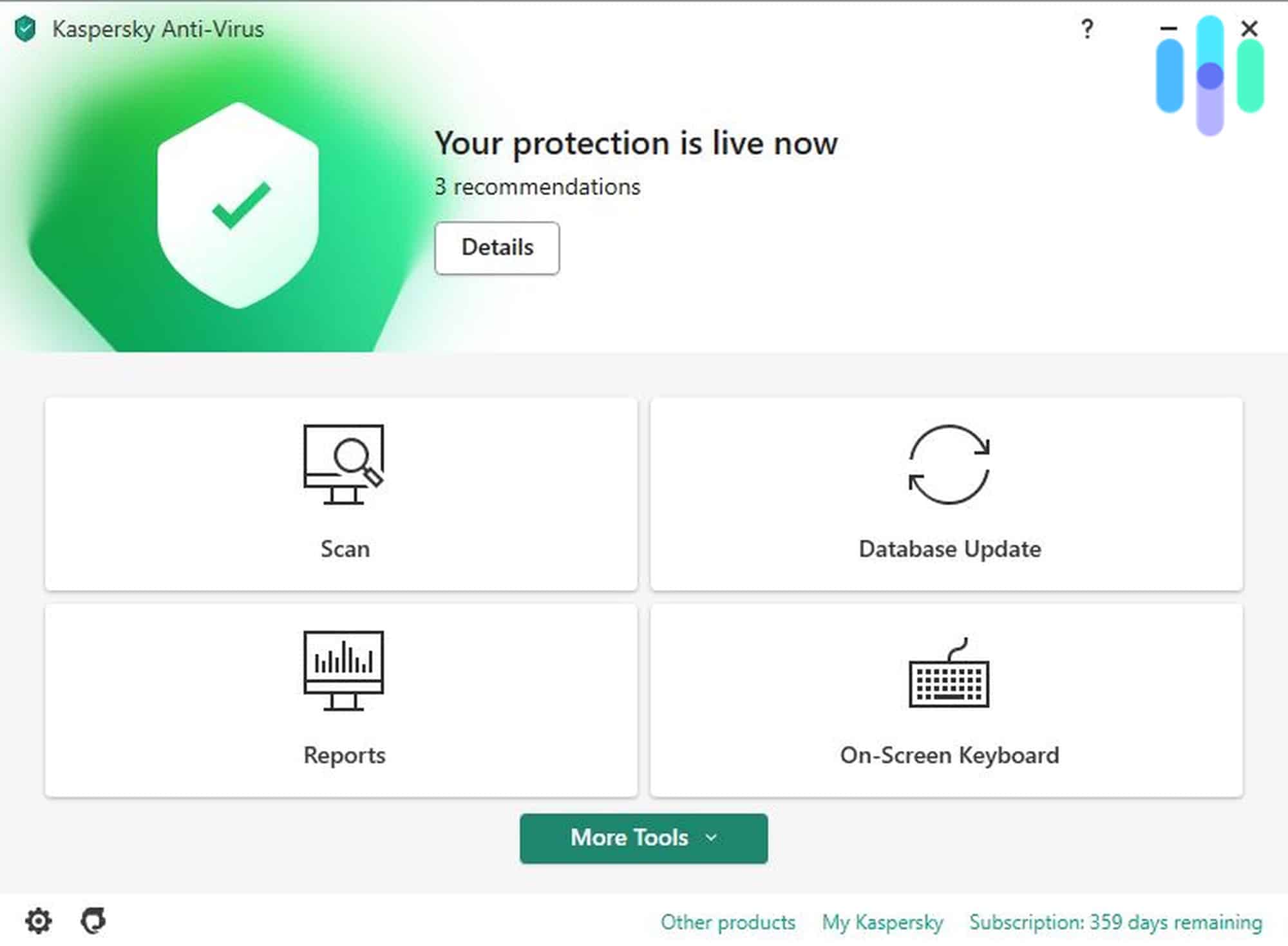
How Viruses Get on PCs
Emails aren’t the only way that viruses can get on PCs. They can also travel through:
- Email and text attachments
- Social media scam links
- Internet file downloads
- App downloads
- Infected USB drives and external storage devices
- Compromised websites with drive-by downloads
- Peer-to-peer file sharing networks
What About Windows Defender?
Let’s talk more about Windows’ built-in protection against viruses, Windows Defender (also called Microsoft Defender Antivirus or Windows Security). Windows Defender provides protection against:
- Malware
- Spyware
- Viruses
This protection includes real-time scanning, cloud-delivered updates, and browser integration through SmartScreen. It comes standard on all Windows 10 and Windows 11 machines. According to AV-TEST’s latest evaluations, Windows Defender catches 100% of known malware, matching many paid antivirus solutions.5 However, Windows Defender isn’t a one-stop shop for protection against viruses. It lacks endpoint protection and response plus automated investigation and remediation, so many pair it with either Microsoft Defender for Endpoint or antivirus software from a third party.
Recap
Dealing with a PC virus can feel overwhelming, but it’s usually fixable with the right approach. If your PC shows infection signs—like sluggish performance, unexpected pop-ups, or suspicious email activity—act quickly. Start with Windows’ built-in Microsoft Defender for a thorough scan. This free tool can detect and remove most common threats effectively.
Prevention beats cure every time, though. Beyond antivirus software, you need smart digital habits. Stay alert for phishing attempts, back up your files regularly, keep all software updated, use firewalls, and be cautious with downloads and email attachments. Think of it like home security. Locks are important, but so is being careful about who you let in.
Now that you know everything about removing PC viruses, you can learn more about antivirus software in general, including how antivirus works, how much antivirus costs, and whether you still need antivirus.
Frequently Asked Questions
We’re not done just yet! Here are the questions we get the most about removing viruses from your PC and beyond.
-
How do you take viruses off your computer?
To take viruses off your computer:
- Open your antivirus app.
- Click Scan.
- Follow the prompts; the antivirus app should remove or quarantine the infected files from there.
-
How do I get rid of a virus on Windows 10?
To get rid of a virus on Windows 10:
- Click Start.
- Click Settings.
- Select Update & Security.
- Select Windows Security.
- Select Virus & Threat Protection.
- Under Current Threats, click Scan Options / Threat History.
- Run a Microsoft Defender Offline Scan.
- Click Scan Now.
-
How can I detect a virus on my computer?
To detect a virus on your computer, you can use either your computer’s built-in antivirus software or third-party antivirus software.
-
What happens if you leave a virus on your computer?
If you leave a virus on your computer, a few things could happen:
- You could be spied on.
- Your personal information could be stolen.
- Your computer might slow down.
- Your computer might show you pop-up ads.
- Your computer might prevent you from accessing your files, holding them for ransom.
- The virus could spread to other devices on your network.
- Your computer could become part of a botnet for criminal activities.
-
Do I need to buy antivirus software to get a virus off of my computer?
You don’t always need to buy antivirus software to remove a virus. Windows Defender, which comes free with Windows 10 and 11, can effectively remove most common viruses. However, paid antivirus software often provides better protection against sophisticated threats, real-time web protection, and additional features like VPNs and password managers. If Windows Defender can’t remove a particularly stubborn virus, consider trying a free antivirus program or seeking professional help before purchasing software.