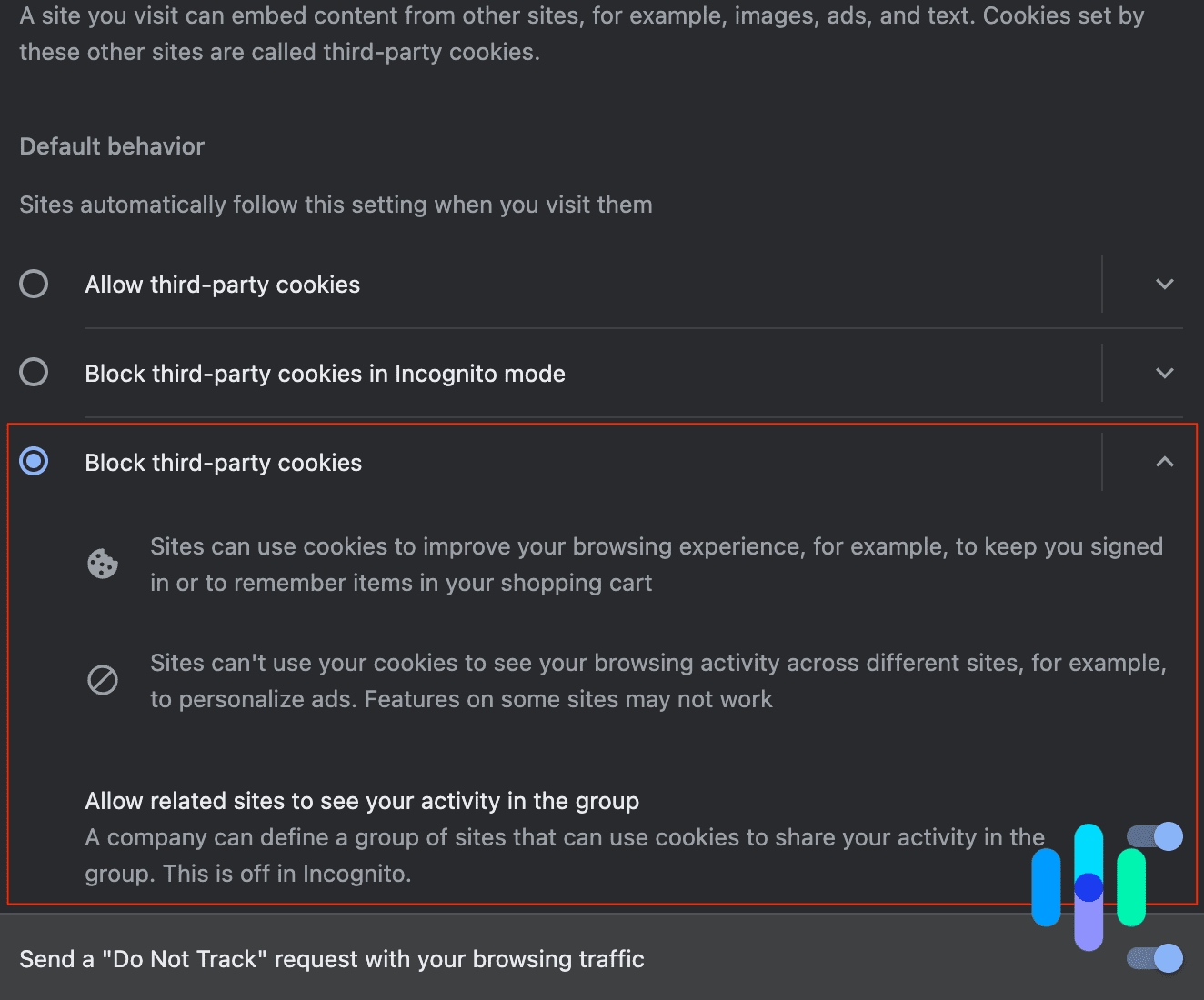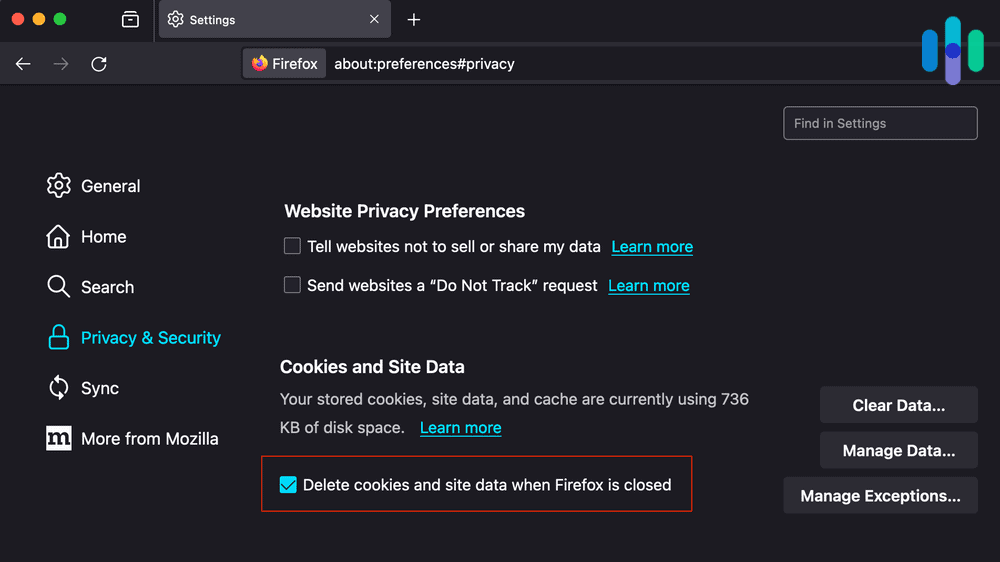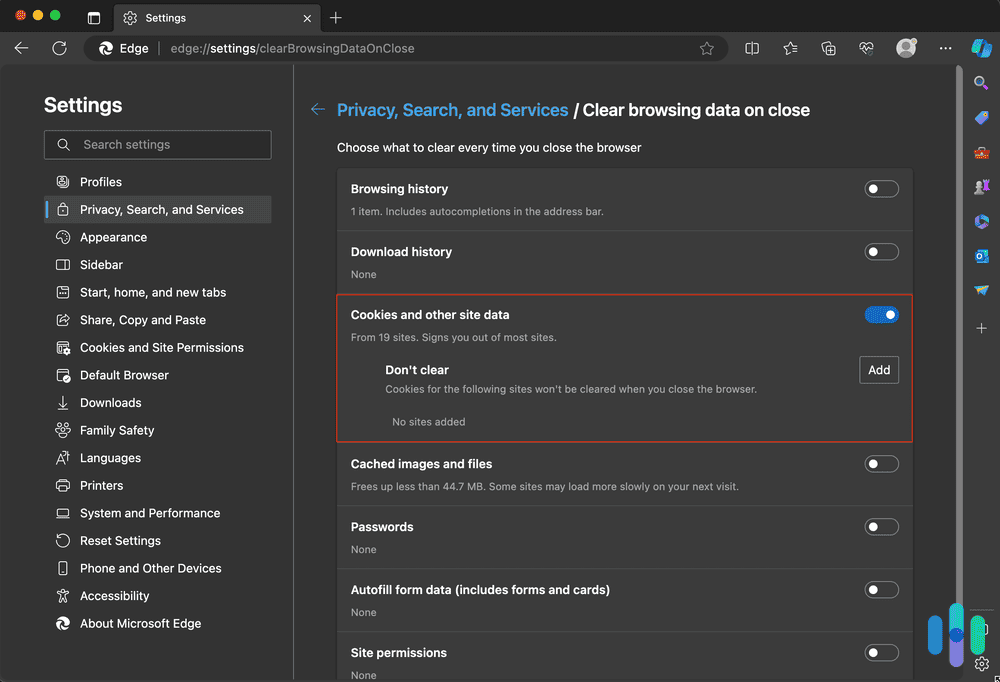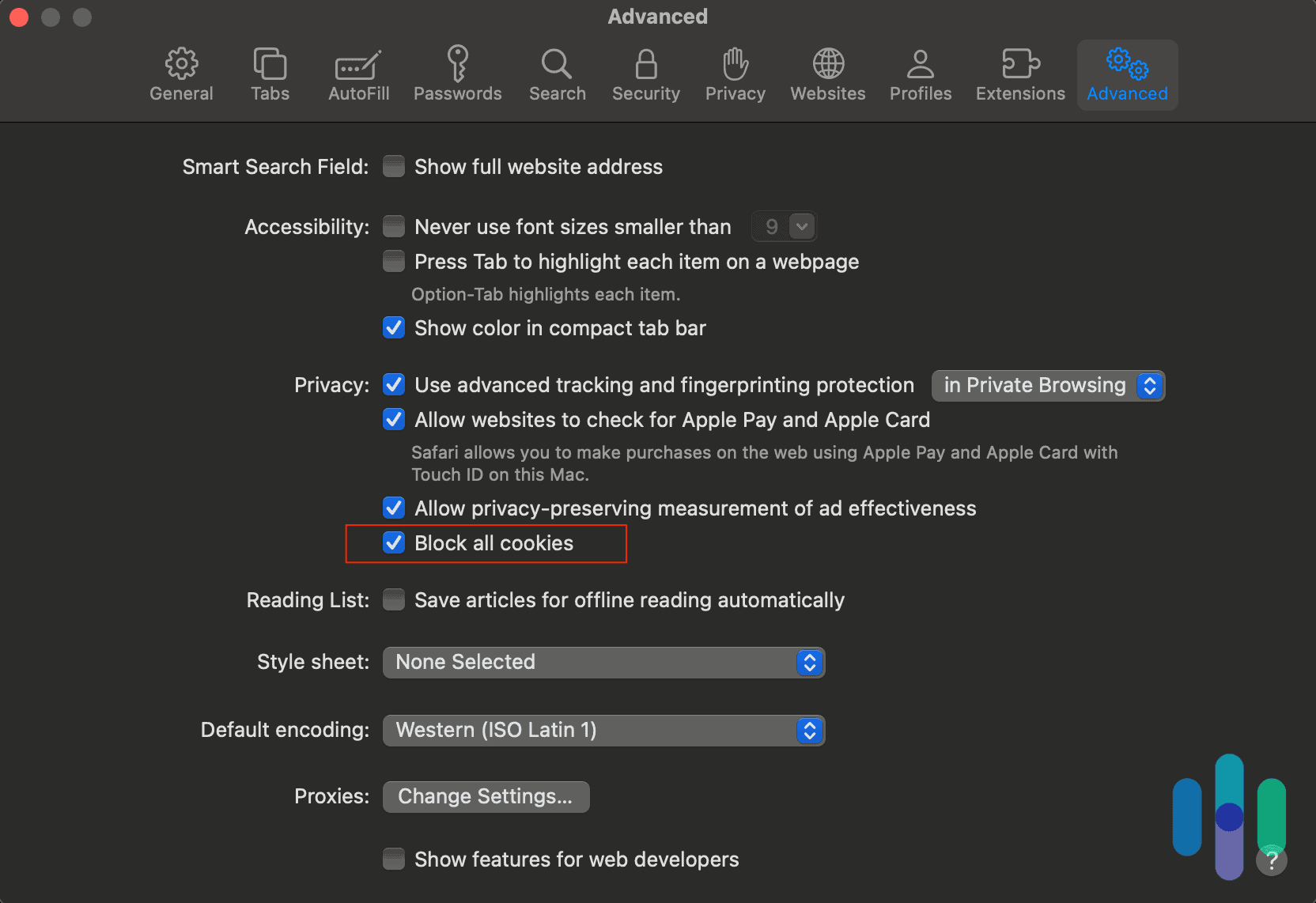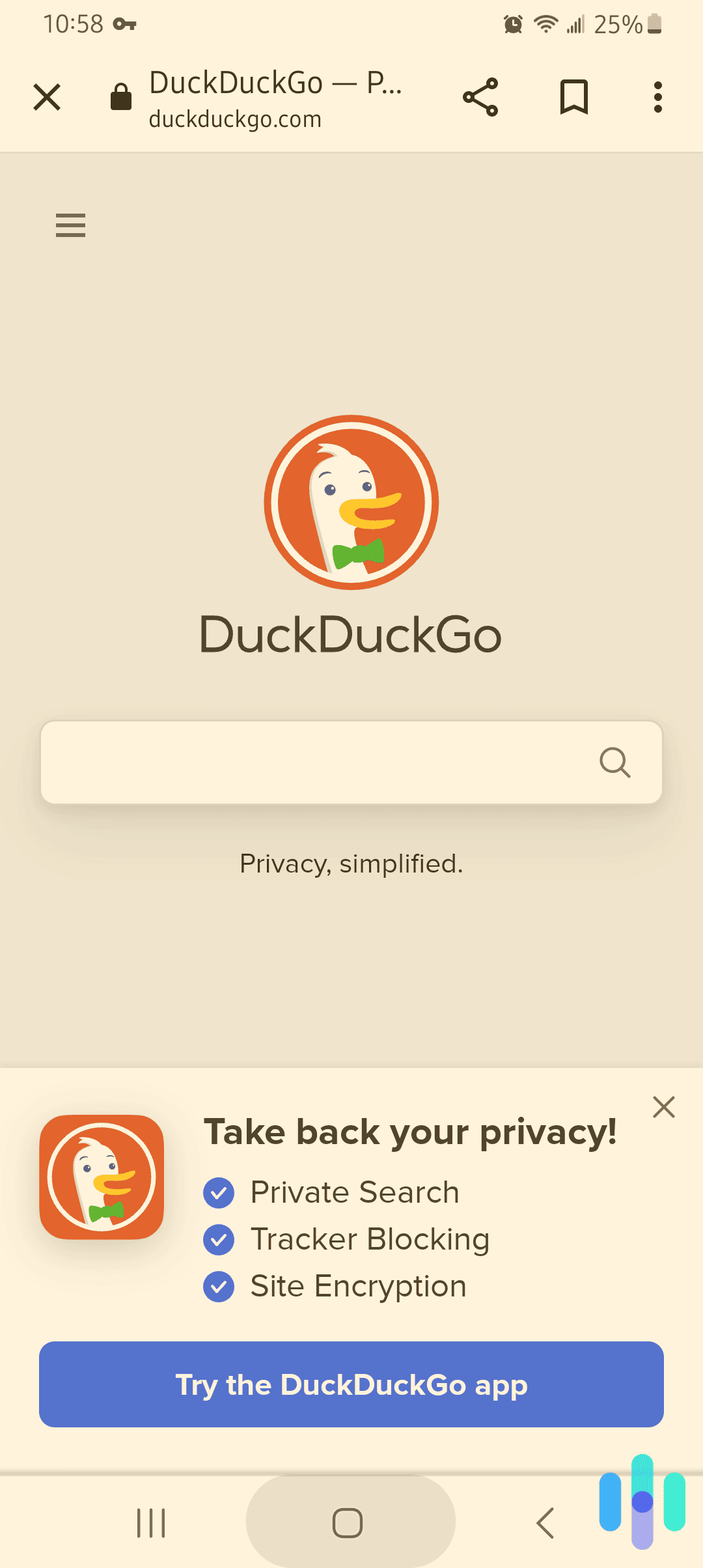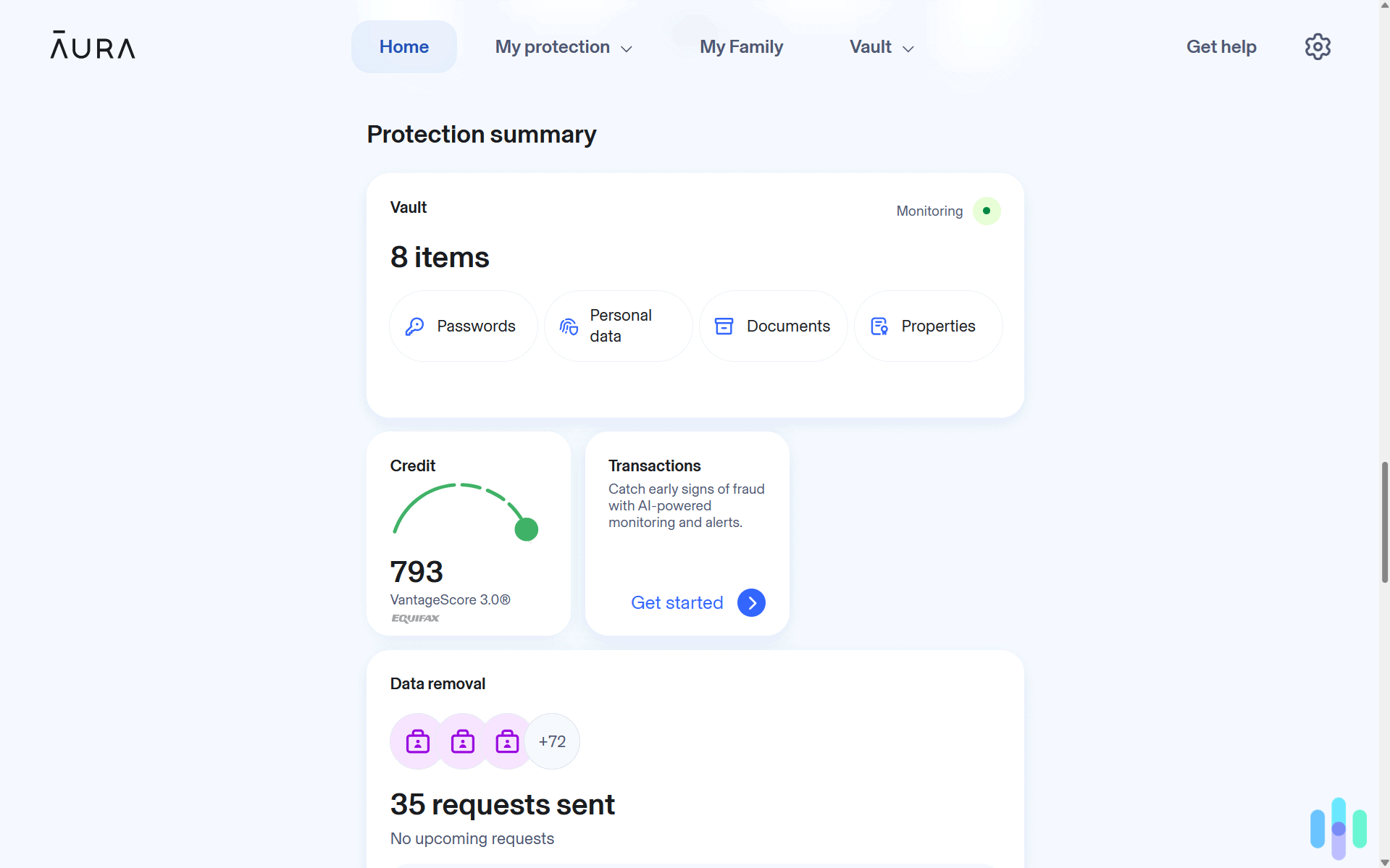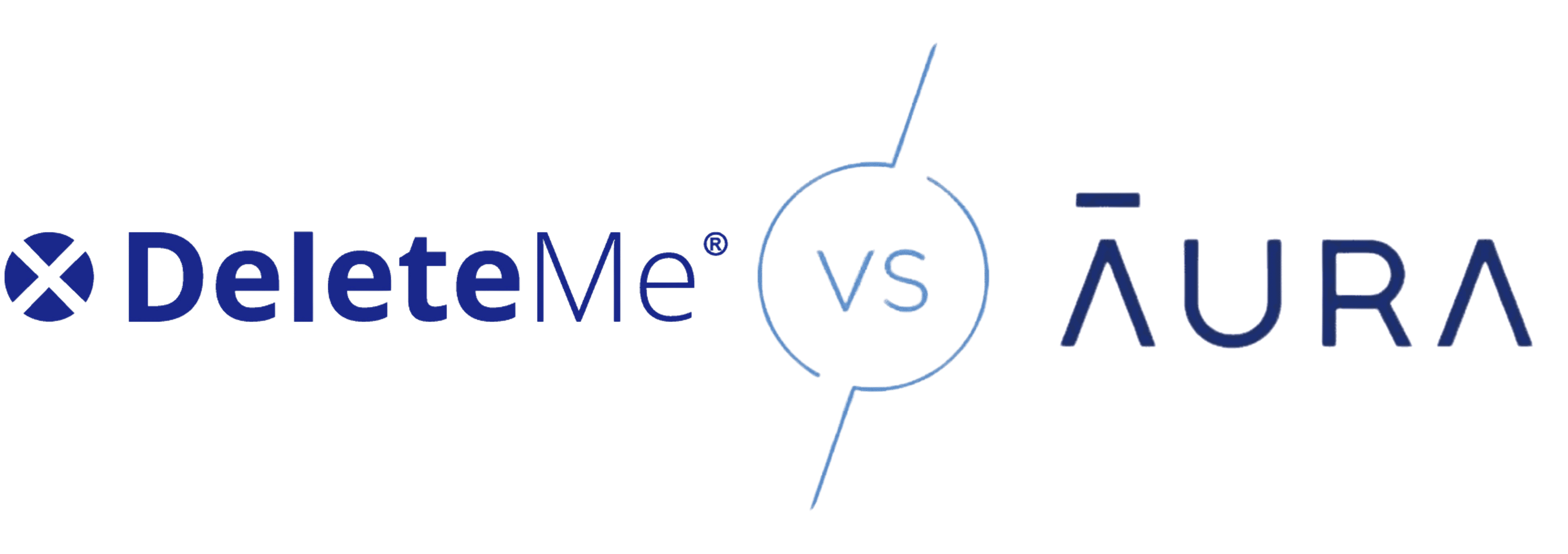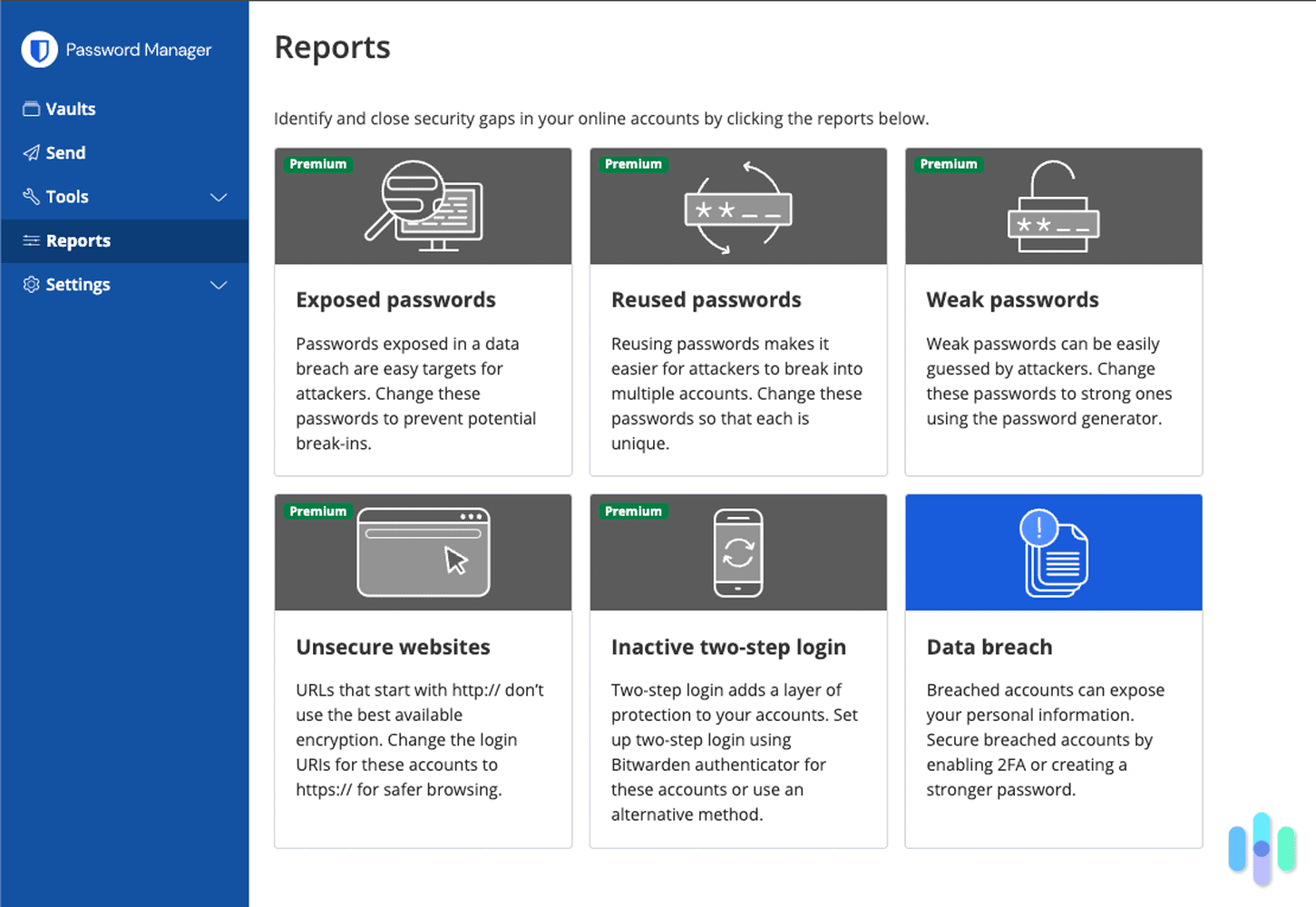We spend a lot of our time online. From work to shopping to banking to scrolling memes before bedtime, a lot of data is generated — data that various organizations and individuals want to get their hands on.
If you’re anything like me, you don’t like that ISPs and digital marketers are harvesting your data and selling it without your permission. Data brokers make billions of dollars every year doing exactly that.
Unless you make a concerted effort, you have no privacy or anonymity online. For those who want it, online anonymity is possible; however, it’s not the most straightforward process, so we broke down the steps you need to achieve total anonymity and private browsing on the web.
Effortless Privacy With A VPN
Making yourself anonymous online takes some effort, as we’ll discuss below. But there’s one tool we recommend if you want to gain instant privacy: a VPN. VPNs won’t make you completely anonymous, but they will encrypt your online traffic to give you privacy from snoopers and hackers. We recommend using these VPNs we’ve tested to stay anonymous online:

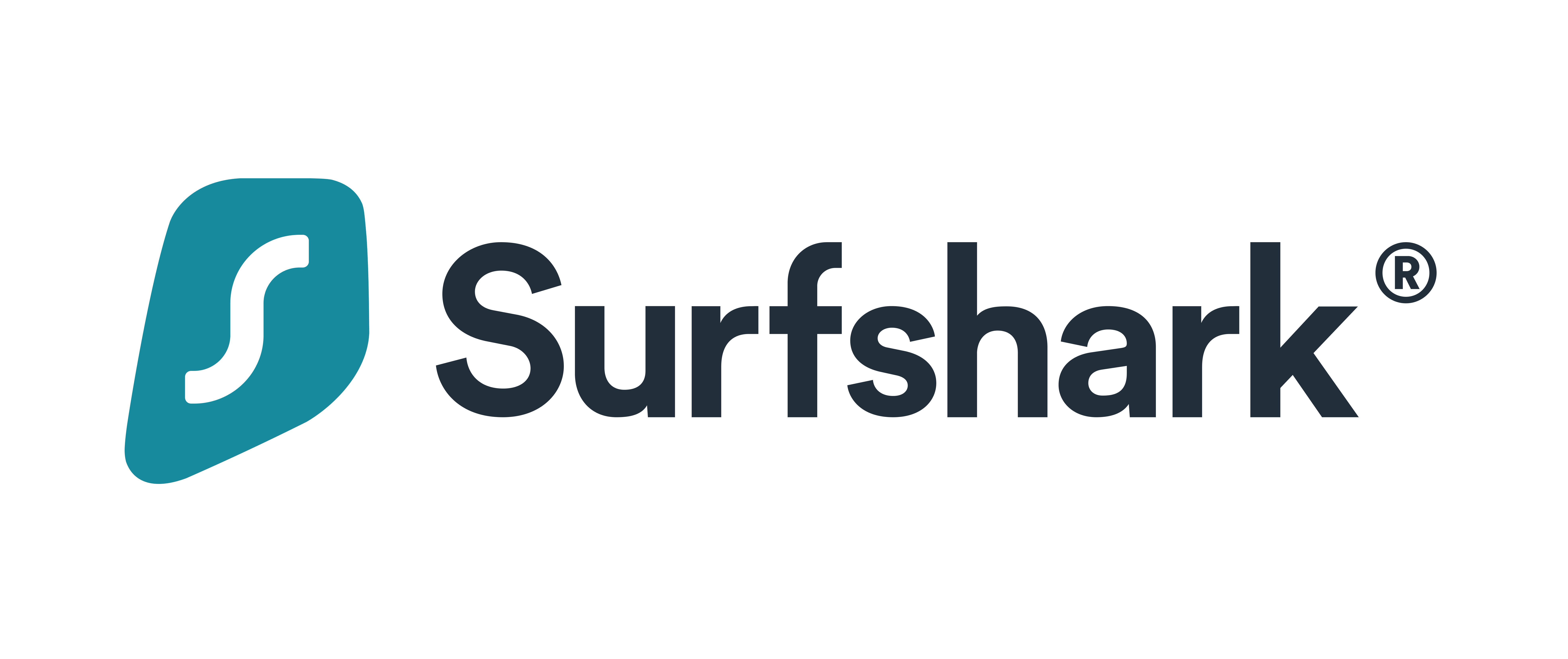
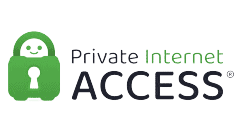
How To Remain Anonymous on the Internet
Using a VPN is a step in the right direction if you want to gain anonymity, but VPNs aren’t exactly invisibility cloaks. In fact, using a VPN is just one step (though an important one!) out of the 22 steps that we’ll discuss below. True online anonymity requires many changes to your digital routine, such as replacing your operating system, browser, search engine, messaging apps, and email provider. Let’s take things one step at a time.
- Use a VPN. “VPN” stands for “virtual private network,” and, unlike Tor, VPNs encrypt all web traffic from browsers and other web apps. Aside from hiding your IP address, VPNs hide your browsing history and your Youtube history so your internet service provider (ISP) can’t see any of your online activity. The best part? You can set up a VPN in only a few minutes; check out our VPN how to pages for more information.
- Use an encrypted messaging app. Instead of sending a text message to a friend on your Android, use an encrypted messaging app like Signal. With Signal, all communications have end-to-end encryption on its open-source protocol. The company can’t see your messages or calls, and there are no ads or trackers.
- Use an encrypted browser. Google is notorious for its ample data collection. Instead of using Chrome or another browser from a large tech company, use Tor, a secure browser that encrypts your IP address and web activity three times. However, Tor doesn’t encrypt any other web apps you use, which is why you need a VPN as well. What is a VPN, you ask?
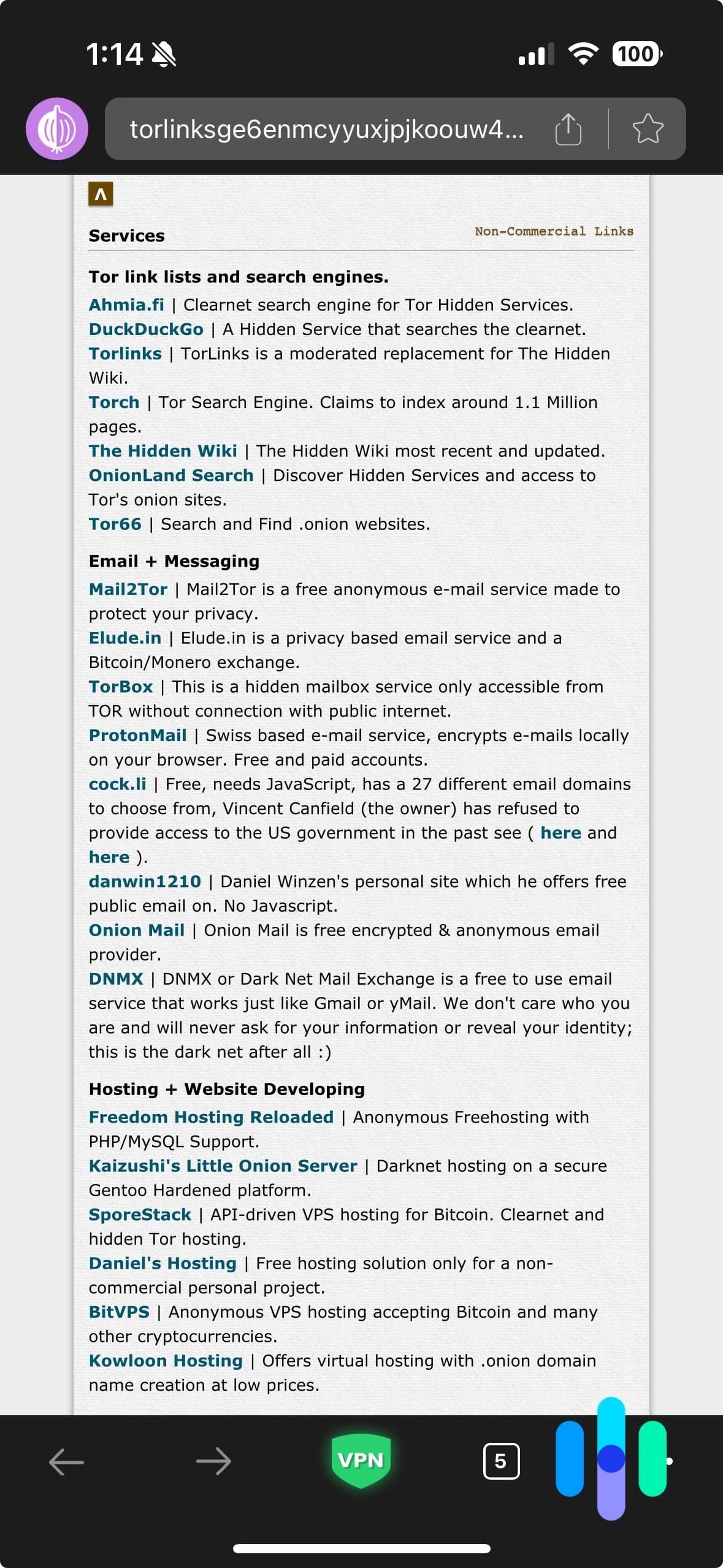
- Use secure email services. Since we’re so deeply entrenched in the Google ecosystem, we use Gmail as our personal email provider. While we love its ease of use, we don’t love that Google keeps all of our private emails on its servers. However, there are secure options like ProtonMail, the same company that brought us ProtonVPN. ProtonMail is based in Switzerland, a nonmember of the surveillance alliance Five Eyes, so the company can’t be forced to give the government customer data. Rather, all email has end-to-end encryption with open source code, and the service is free for Android, iOS, and web users.1
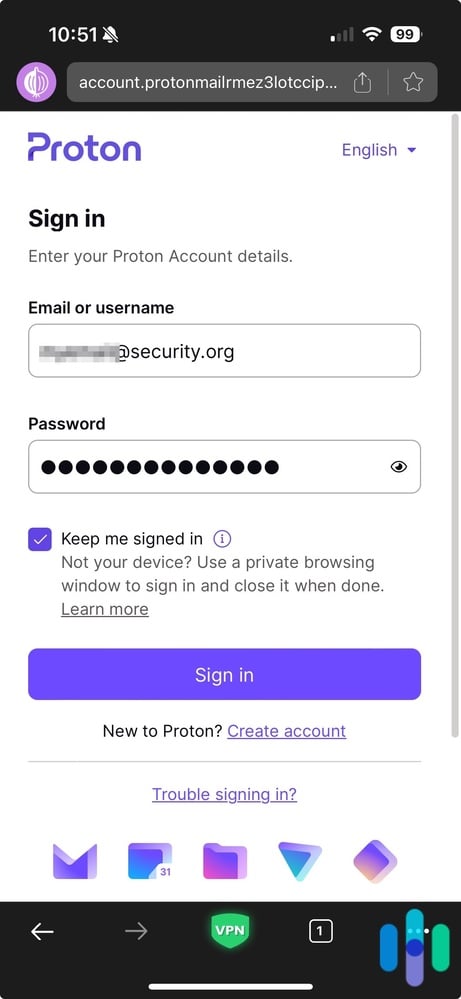
- Use a temporary email. Don’t want a company emailing you a newsletter daily? Use a temporary email address. Services like Temp Mail generate throwaway email addresses for free. Disposable email services also offer features like custom domains and extended message retention periods for flexibility.
- Use encrypted storage. Back on the Google train, we store all of our documents, photos, and files in Google Drive, which certainly isn’t a good choice in terms of privacy. However, some cloud storage providers utilize end-to-end encryption, like Sync, Tresorit, and ProtonDrive, a cousin to ProtonMail and ProtonVPN.
Money-Saving Tip: ProtonVPN has discounted bundles that cover both ProtonVPN and ProtonMail in one subscription. You can also save money by buying ProtonVPN on Black Friday or Cyber Monday.
- Don’t post PII. While it’s fun to share your life online, make sure you’re not sharing any personally identifiable information like your address, phone number, or Social Security number. Sharing PII could lead to identity theft, especially if you haven’t already set up an identity theft protection service.
- Check app permissions. We’re all guilty of mindlessly accepting an app’s terms and conditions, but before you do, see what permissions the app has. For example, does it always need to know your location, or can you disable this feature? Most apps ask for as many permissions as possible, so it’s up to you to keep them in check. Recent iOS and Android updates include more granular permission controls. For example, you can grant temporary or one-time access to others for access to sensitive data.
- Read privacy policies. Similarly, check what data a website or app collects, shares, and/or sells before you use it. Many companies sell users’ personal information to third parties for marketing and advertising purposes, which is not conducive to privacy, let alone anonymity.
Note: In our privacy guide, we examined the privacy policies of over 100 home and digital security companies, rating each out of 10. Read it to find out just how “secure” these products and services really are!
- Use ad blockers. Adware is the software that places ads across your computer, phone, or tablet, but even if you don’t have adware, most websites and apps have some form of advertising, which can get annoying. Aside from removing adware, you can use an ad blocker like AdBlock or Adblock Plus.
- Don’t use voice assistants. Voice assistants make for convenient home automation in your smart home. However, they’re notoriously bad for privacy. Amazon employees have admitted to listening to Alexa , for example, and there was a hidden, undisclosed microphone in the Google Assistant-compatible Nest Secure security . Your best bet is to steer clear of voice assistants and stick to controlling your smart lights, smart garage, smart locks, and other IoT devices manually through your app.
- Stay off social media. In our research on social media and parenting, we found that more than three-quarters of parents share stories, images, or videos of their kids on social media. Worse, over 80 percent of these parents use their children’s real names in these posts. Not only does this put their kids at risk of child identity theft, but social media companies keep this data for the long haul. Your best bet for privacy is to stay off social media completely.
>> Worth a Read: Best VPNs for TikTok in 2025
- Use a proxy. When it comes to VPN vs. proxy servers, proxy servers are better for on-the-go networks that you’ll only be on once. Unlike VPNs, proxy servers encrypt only your device’s IP address, not your web traffic, making them less secure (but often free).
- Check for HTTPS. If possible, only go on websites whose URLs start with “HTTPS” rather than “HTTP.” HTTPS, which stands for “hypertext transfer protocol secure,” uses a secure sockets layer (SSL) to encrypt all of the communication between your browser and the websites you visit, while HTTP does
- Disable cookies. Remember when we mentioned those ads that follow you around the internet like a stalker ex-boyfriend? Cookies are the data about your online activities that shape targeted ads; sometimes they’re anonymized and aggregated, but sometimes they’re not. With privacy regulations like GDPR and CCPA now in full effect, websites must provide clearer cookie consent options. This makes it easier to reject tracking cookies. Here’s how to disable cookies on the most popular web browsers (if you’re still using them, that is):
Chrome- Go to Settings…
- Click “Privacy and Security.”
- Click “Third-party cookies.”
- Select “Block third-party cookies.”
- Toggle back and click on “Clear Browsing Data.”
- Check the “Cookies and Other Site Data” box and click on the Clear Data button.
Blocking 3rd Party Cookies on Chrome Firefox
- Click “Menu.”
- Click “Settings…”
- In the menu on the left hand side, click on “Privacy & Security”
- Scroll down and click on “Cookies and Site Data.”
- Check the box where it says “Delete Cookies and Site Data When Firefox Is Closed.”
“Delete Cookies and Site Data When Firefox Is Closed” checkbox on Firefox Pro Tip: When using Firefox, a password manager can create an additional level of security to keep your data safe. See our favorite password managers for Firefox.
Microsoft Edge
- Go to Settings.
- Click “Privacy, Search, and Services”.
- Look for the “Clear browsing data” section.
- Click on “Choose what to clear every time you close the browser”.
- Check off what you want to be deleted when you close your browser.
Cookies and other site data location on Edge Opera
- Go to your Settings.
- Click “Privacy and Security.”
- Click “Cookies and Site Data.”
- Toggle on “Clear Cookies and Site Data When You Quit Opera.”
Safari
- Go to Settings…
- Click “Advanced.”
- Check the “Block all cookies” box.
- Confirm to “Block All” cookies.
Blocking All Cookies on Safari - Don’t use Google. We’ll say it again: Google tracks everything you search online, which can be very personal information. Instead of Googling, browse the web with a search engine like DuckDuckGo, which doesn’t harvest your personal information to create targeted ads. Rather, the service creates ads based on what you search, and all search data is anonymized, as are IP
Setting up DuckDuckGo on Android - Use a password manager. If you’re using the same password for every account, you’re making the goal of online anonymity very hard for yourself. Instead, create a unique and secure password for all of your online accounts. Password managers, like 1Password, can secure your passwords in an encrypted digital vault. Some of the password managers we’ve tested include features like passkey support and breach monitoring. You’ll get alerts if your credentials appear in data leaks.
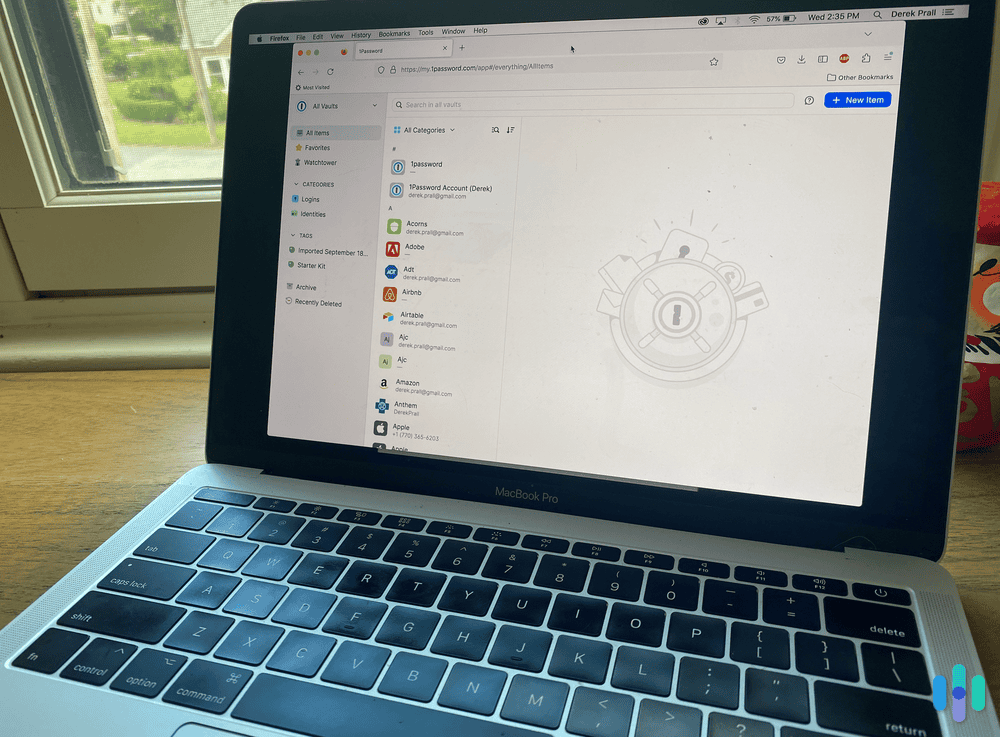
- Use a secure operating system. If your online anonymity is a building, then your operating system is the foundation. Even with secure email servers, browsers, search engines, and the like, if you’re using an operating system from a major tech company, your data could still be logged. In contrast, an open-source operating system like Linux walls off each user. Tails, Whonix, and QubesOS are also secure OS options.
- Use anonymous cryptocurrency. Cryptocurrency is an increasingly popular payment method, but contrary to popular belief, it’s not always anonymous. With Bitcoin, for example, all payments are completely transparent. If you want to make anonymous payments, use a cryptocurrency like Monero, which hides the sender, receiver, and amount sent using three different privacy
- Disable JavaScript. JavaScript is a programming language that allows for animated graphics, interactive maps, and other special features on webpages. Unfortunately, hackers can exploit vulnerabilities in JavaScript to modify and steal user , so it’s best to disable it, especially if you’re using a popular browser like Chrome or Firefox. Keep in mind that disabling JavaScript may break functionality on websites that rely heavily on dynamic content.
Web browser How to block JavaScript Chrome Download the Disable JavaScript browser extension from the Chrome Web Store. Firefox Download the NoScript or Ghostery browser add-on from the Firefox Browser Add-ons site. Microsoft Edge - In Microsoft Edge DevTools, select Control, Shift, and P on Windows or Linux, or Command, Shift, and P on macOS.
- Type “javascript” and choose Disable JavaScript.
- Press Enter.
Opera Download the JavaScript Switcher browser extension from the Opera Add-ons site. Safari (6.1 and later) - Go to Preferences.
- Click “Security.”
- Uncheck the box that says “Enable JavaScript.
- Avoid spam. Spam emails may be phishing attempts to get your PII, so don’t click on any unfamiliar messages, emails, or websites. Phishing was one of the most common types of cybercrime in 2023, with over 298,000 complaints.1
- Use a file shredder. When you delete a file, is it really deleted? Often, the answer is no. To delete your files permanently, use a virtual file shredder to rewrite files’ binary data multiple times, making them irreparable. File Shredder, for example, is a free desktop app that lets you choose from five shredding algorithms to destroy files
Anonymity vs. Privacy: What’s the Difference?
Many people use the terms “anonymity” and “privacy” interchangeably, but they’re actually very different. Privacy is the ability to keep things to yourself by choice, while anonymity means that you want people to see what you do, just not your identity. For example, while internet users may want privacy for their web searches, whistleblowers want anonymity, meaning their identities are protected but their information is still Learn how whistleblowers can protect themselves while still relaying important information.
Your private information
My IP Address
IP:
Loading…
Status:
Unprotected
My IP Information
Internet provider:
Loading…
City:
Loading…
Region/ State:
Loading…
Browser name:
Loading…
Browser version:
Loading…
Device brand:
Loading…
Device type:
Loading…
Latitude:
Loading…
Longitude:
Loading…
Postal code:
Loading…
Is Incognito Mode Anonymous?
Maybe we’re overcomplicating things. After all, our Chrome browser has an incognito mode; isn’t that sufficient to protect our privacy online? Unfortunately, the answer is no.
Unlike a VPN, incognito mode isn’t anonymous. All it does is wipe your history and cache after you close the browser so the next person on your device can’t see what you did online. However, your ISP can still see everything you do online plus your device’s IP address. And unlike VPN servers, incognito mode won’t change your IP address or help you watch Netflix in another country, so it is a poor solution for online privacy. Google even had to pay $5 billion in 2024 to settle a lawsuit alleging it tracked users even in incognito mode.2
Can There Really Be Anonymity Online?
Achieving complete anonymity online is challenging. Tools and techniques exist to increase your privacy. However, the most determined adversaries with sufficient resources can often pierce through layers of protection. It’s not possible to access the internet without leaving some sort of trace. That said, by taking a few of the steps listed above, you’re going to be going a long way in preventing more nefarious types from getting their hands on your information.
The Consequences of No Online Privacy
Privacy is a fundamental human right, but online privacy isn’t guaranteed; you have to work for it. The consequences of a lack of privacy can be dire, including the following.
- Identity theft: Sharing too much personal information can lead to identity theft, which could mean financial losses, difficulty getting loans, blows to your credit score, etc.
- Data collection: Large tech companies harvesting a ton of personal data from millions of people has its consequences. Tech giants collected billions in ad revenue by monetizing user data.
- Tracking: Companies use customers’ data to track them online, showing them targeted advertisements designed to squeeze every last dollar out of them. The average American sees between 4,000 to 10,000 ads per day, many of which are behaviorally targeted based on personal data.
More Digital Privacy Research
We’ve researched digital privacy topics such as VPNs and how to delete your personal information from Google. Check it all out below.
Summary
The internet was created to be a place where people could search for information freely, without fear of repercussions. However, with the monetization of our attention comes a total lack of privacy, as we’re surveilled online constantly. The landscape is becoming even more complex with AI-powered tracking, biometric surveillance, and cross-device fingerprinting making anonymity harder to achieve. That being said, you can have near-anonymity online — if you’re willing to work for it in 22 steps.
Frequently Asked Questions
Online privacy is such a hot topic nowadays that we get many questions from readers looking to stay anonymous online. If we haven’t answered your questions yet, keep reading.
-
Is it possible to be anonymous on the internet?
It is possible to be anonymous on the internet. However, you have to use a secure browser, search engine, email account, and cloud storage. You’ll also need to connect to a VPN, disable cookies, and change other settings, so while online anonymity is possible, it’s a bit labor-intensive to set up initially. Remember that complete anonymity is nearly impossible. You can make tracking you extremely difficult and costly for most adversaries.
-
How can I hide my identity online completely?
Follow these steps to hide your identity online as much as possible:
- Connect to a VPN, which will hide your IP address and browsing history.
- Use Tor as your browser, which hides your IP address and your web activity.
- Use a secure email provider like ProtonMail, which provides end-to-end encryption.
- Use encrypted cloud storage like ProtonDrive.
- Don’t post any of your PII online.
- Check app permission and read privacy policies.
- Disable cookies and ads.
- Don’t use social media.
- Instead of searching on Google, use DuckDuckGo, which doesn’t track your searches or store your IP addresses.
- Use a secure operating system like Linux.
- Use anonymous currency like Monero.
- Disable JavaScript.
- Don’t click on spam.
- Delete your files permanently using a virtual file shredder like File Shredder.
-
How do I stay anonymous on Wi-Fi?
To stay anonymous on Wi-Fi, connect to a VPN, which will hide your web activity and your device’s IP address. We also recommend avoiding public Wi-Fi networks without a VPN. They are particularly vulnerable to eavesdropping and man-in-the-middle attacks.
-
How can I browse the internet without anyone knowing?
To browse the internet without anyone knowing, connect to a VPN. It will hide what you do online as well as the IP address of your device. For maximum privacy, combine a VPN with the Tor browser and follow the other steps outlined in this guide.